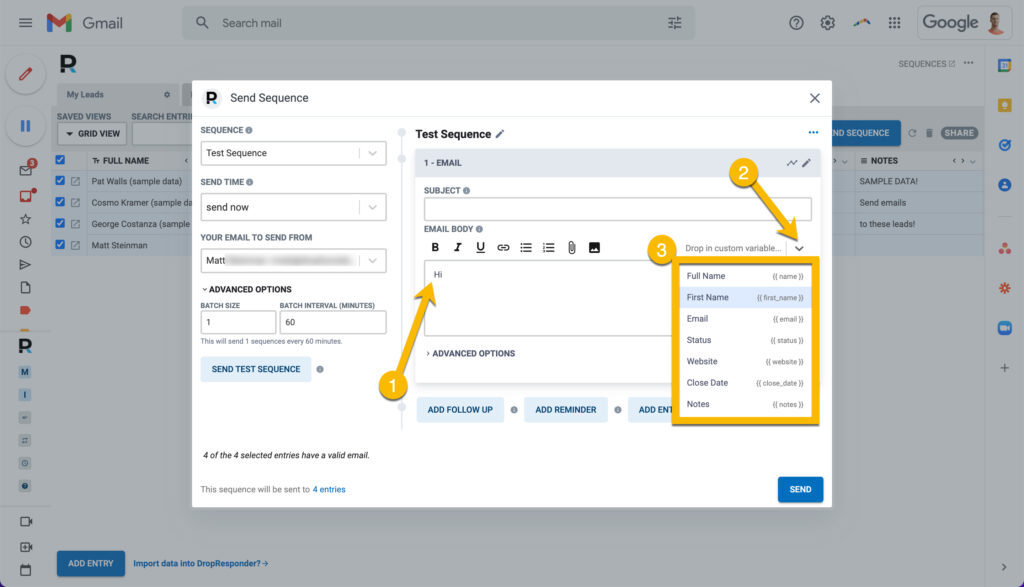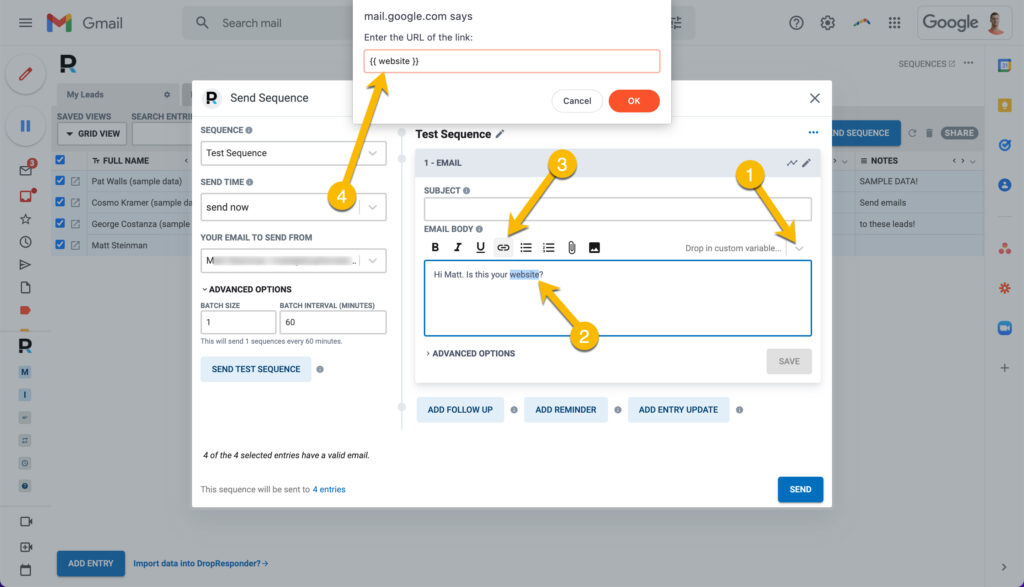Getting Started
Templates
Email Tracking
Sidebar
CRM
Automation
Advanced
Sending personalized emails
The sky is the limit for much you can customize!
When creating your email sequences, you can do a ton of customization and personalization.
You can use {{ variables }} that will inject data (like name, business name, etc) inside your email templates.
Table of Contents
Add a header to begin generating the table of contents
How to personalize your emails
- Start typing out your email
- When you're ready to insert a field, click 'Drop in custom variable'
- Choose the field you want to add
Personalize the Subject Lines
You can personalize subject lines, we just don't have a fancy editor. Here's how to do it.
Preview an Email Before Sending
Just click "Save" on the email, and it will show you a preview, including with the personalized tags.
Personalize UTM Parameters
Similar to links, you can insert a variable {{ code }} inside of a link, such as a UTM parameter.
For example, you could do: https://www.mywebsite.com/?ref={{ full_name }}