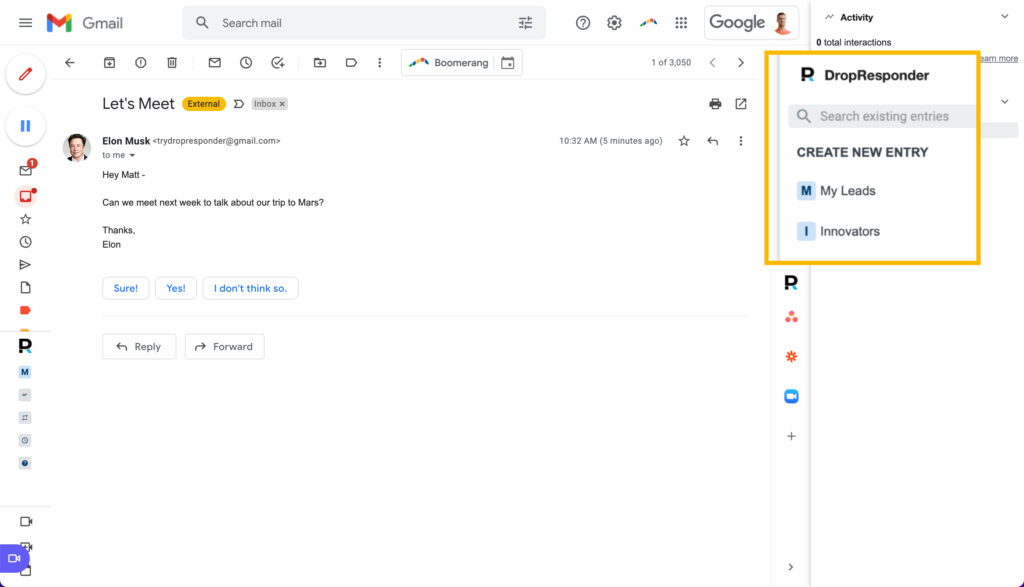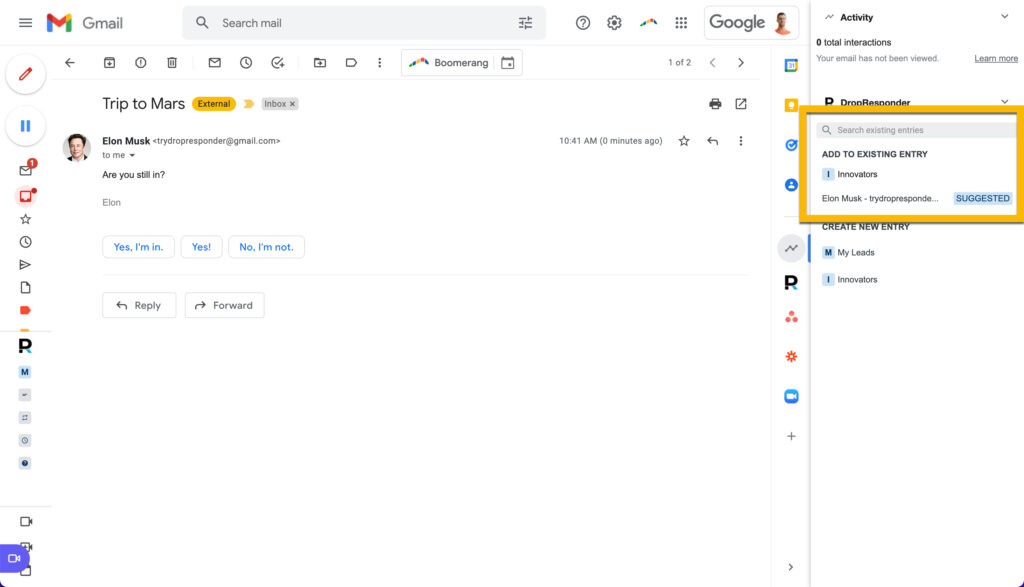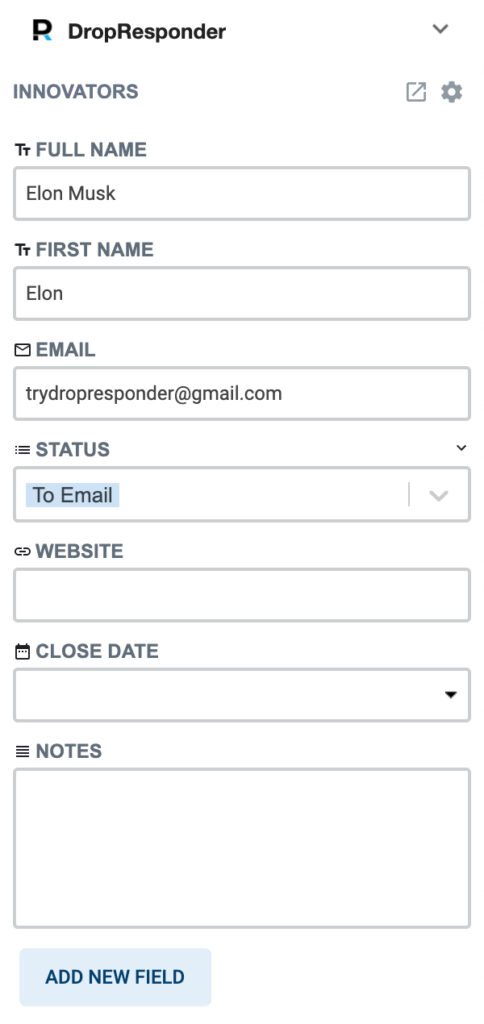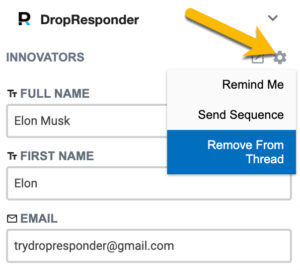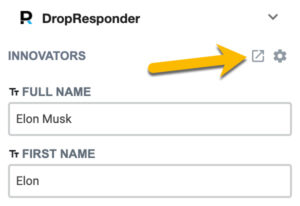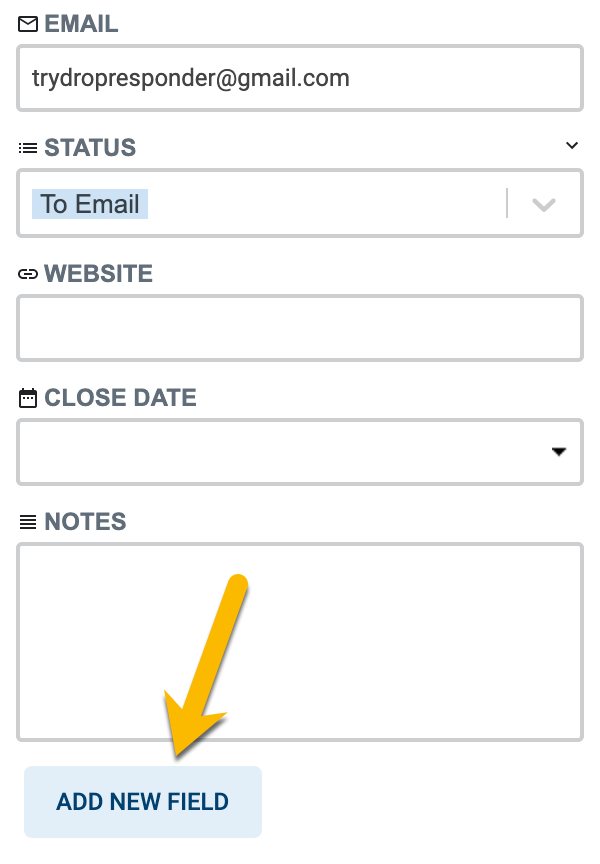Getting Started
Templates
Email Tracking
Sidebar
CRM
Automation
Advanced
View details of your leads directly alongside emails.
Your data is directly integrated with your emails.
Table of Contents
Add a header to begin generating the table of contents
Adding Email Conversations To Your CRM
In the DropResponder sidebar, there are two options:
First Option: Create a new entry (new lead) from this thread.
-
- Under "Create New Entry", you will see a list of all of your Collections.
- Click the Collection you'd like to add it to.
Second Option: Add to an existing entry.
DropResponder is smart - it will first look through your entries to see if there are any entries to suggest you add to:
If you are looking for something else, you can simply use the search bar: