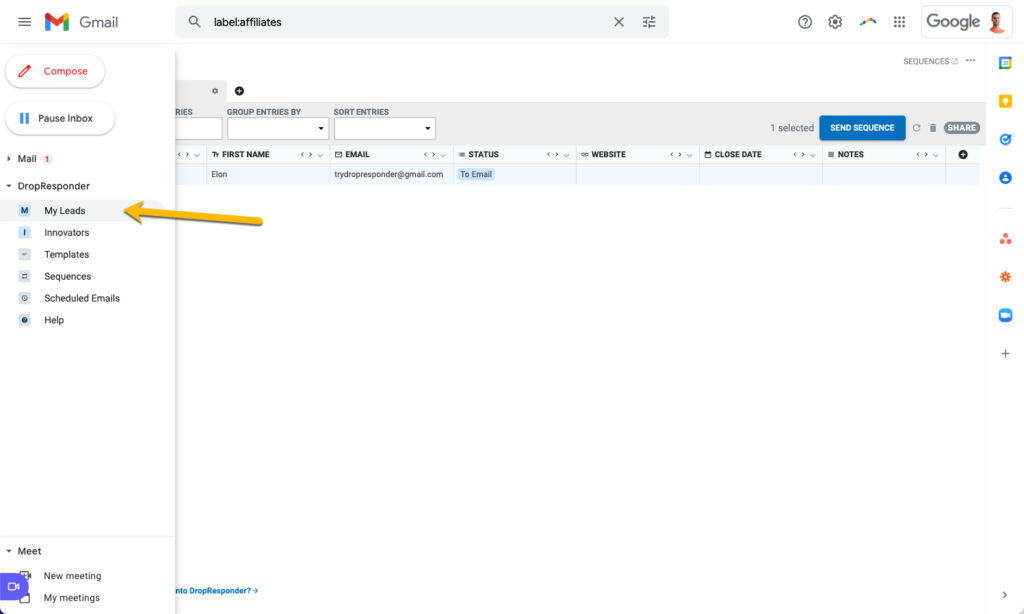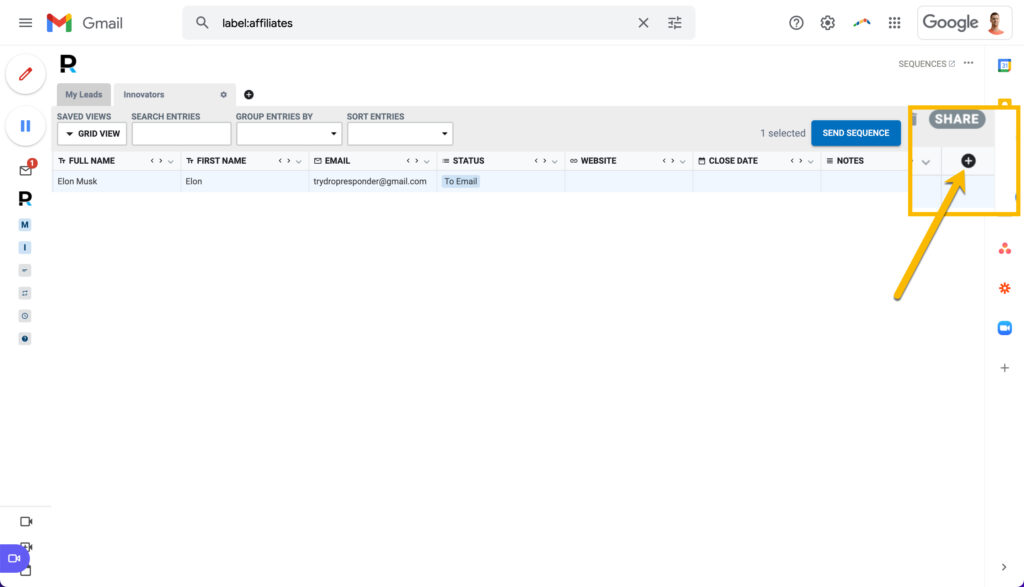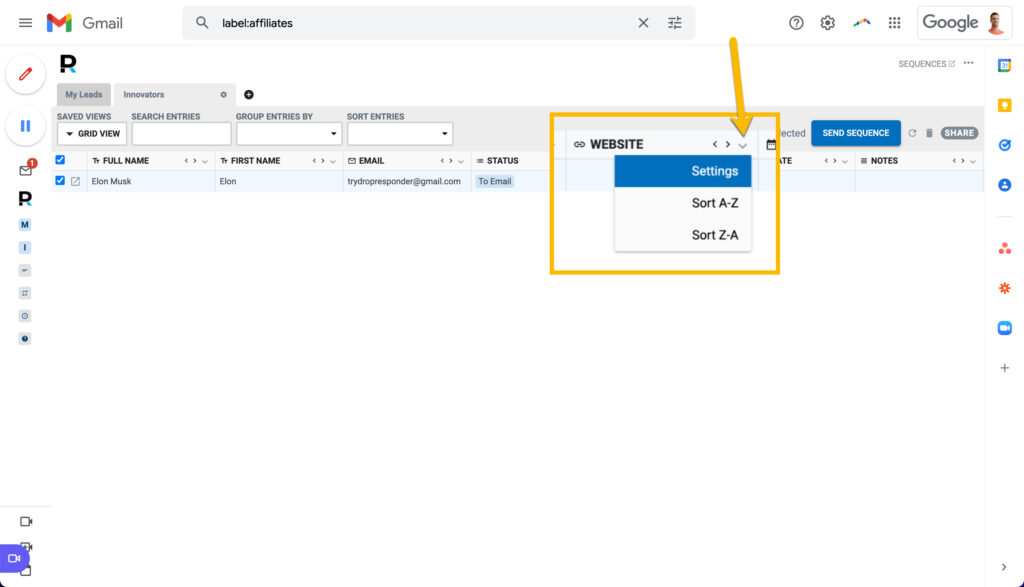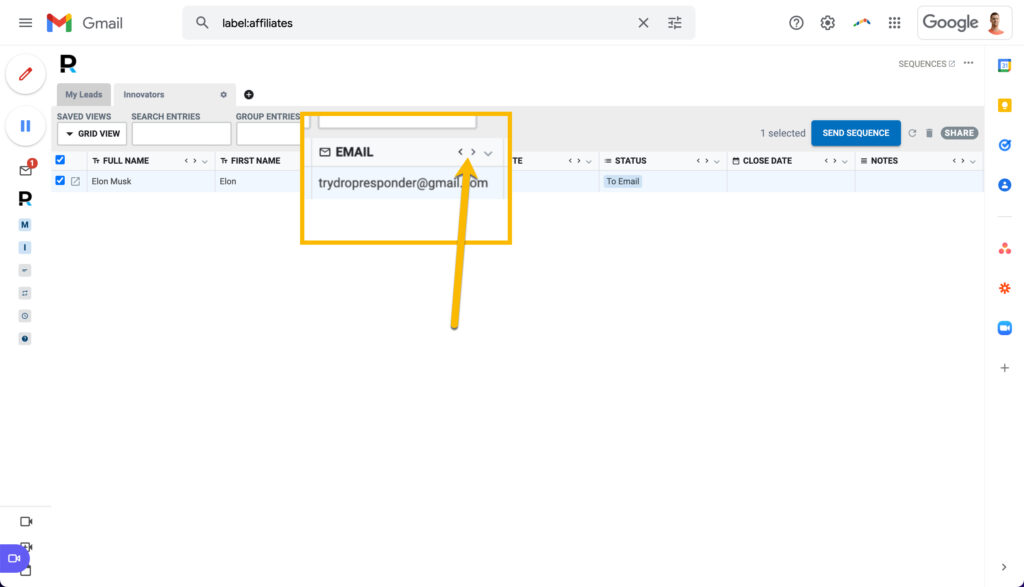Getting Started
Templates
Email Tracking
Sidebar
CRM
Automation
Advanced
CRM Basics
How to add, edit, customize, and delete fields inside Gmail using DropResponder.
Table of Contents
Add a header to begin generating the table of contents
Different Types of Fields
- Text
- Select - allows for which is great for lead status and other grouping features
- Date
- URL
- Checkbox
- Google Drive