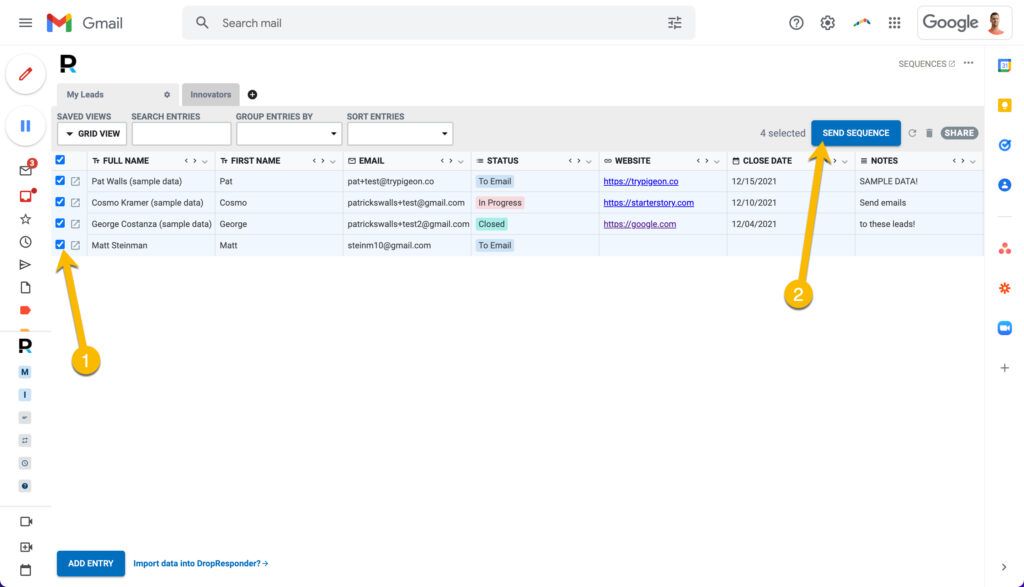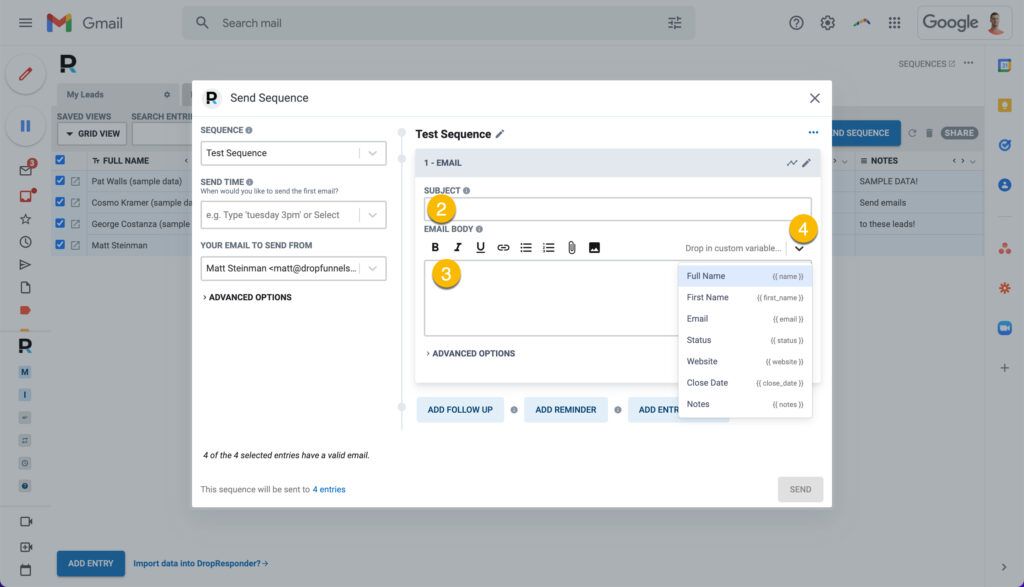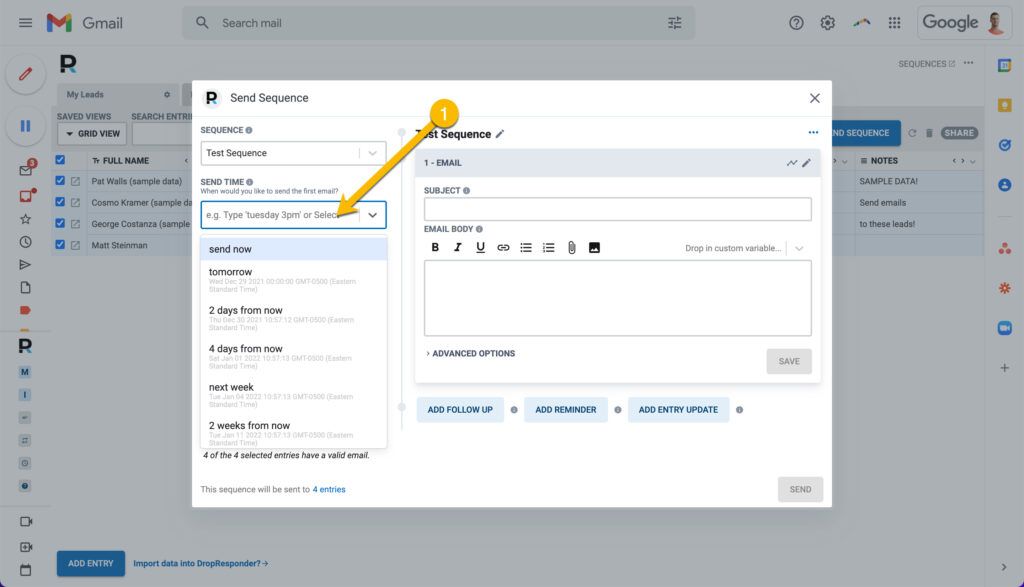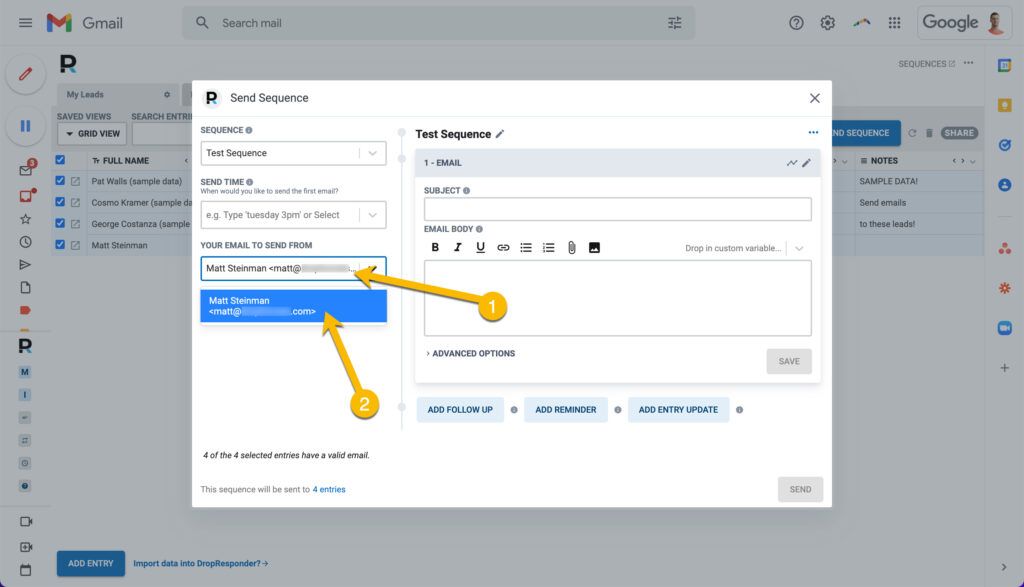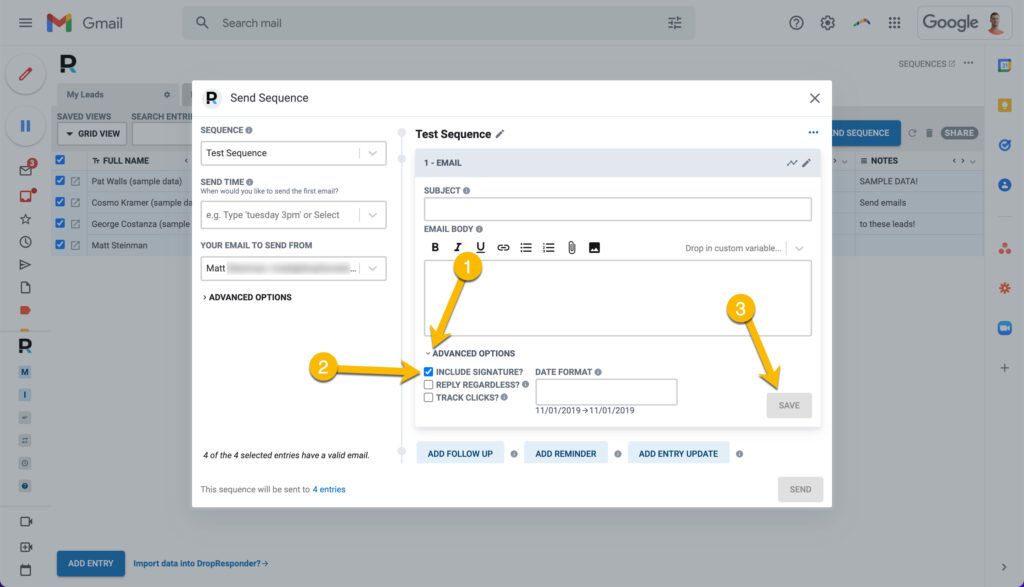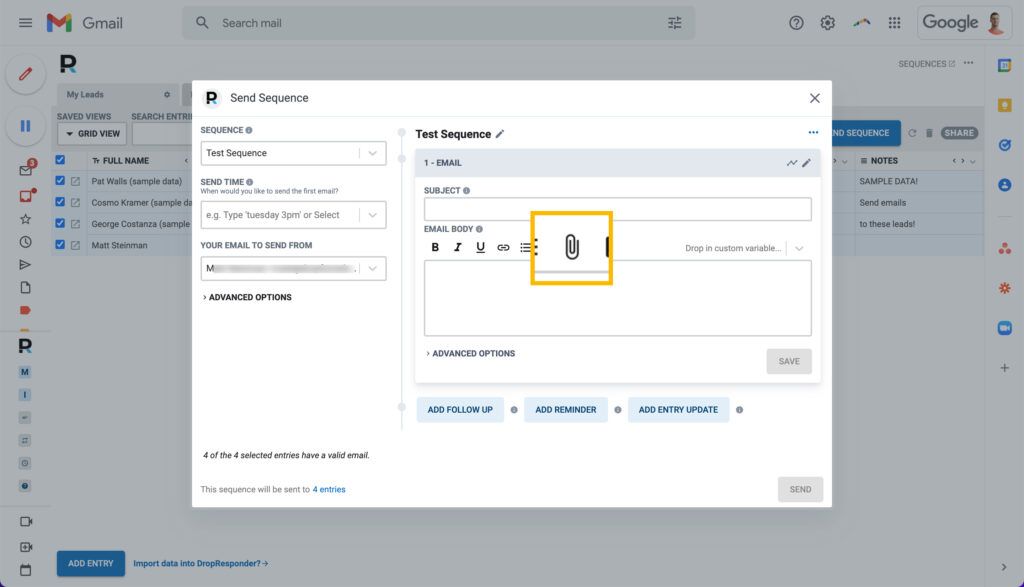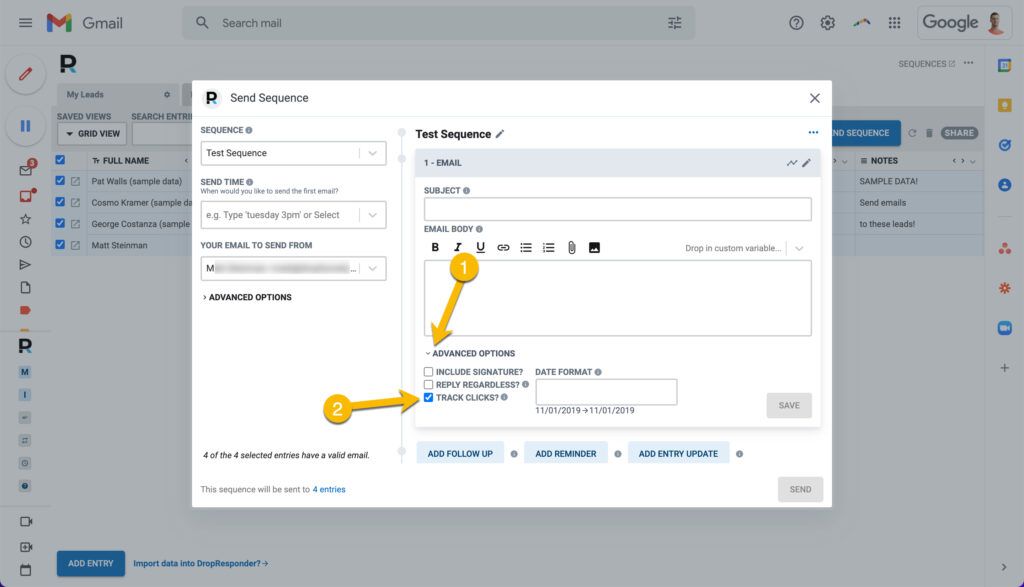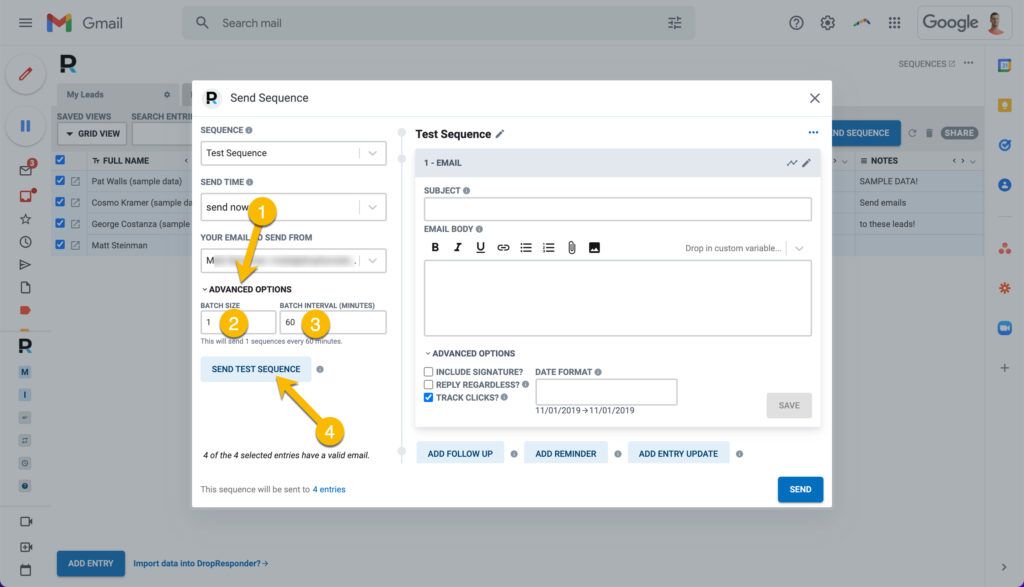Getting Started
Templates
Email Tracking
Sidebar
CRM
Automation
Advanced
Email Sequences Plus mail merge
Use our mail merge feature, schedule automated follow ups, and use variables from your data.
Table of Contents
Add a header to begin generating the table of contents
Personalize Emails
- Click the 'Add Email' button to add the first email of the sequence
- Add the subject line for your email
- Add the body for your email
- You can customize this with variables from your CRM. Learn more about how to use these variables.
Send Emails in Batches
Sending a lot of emails, and want to batch them throughout the day? Or over many days?
- Click 'Advanced Options'
- Type in how many sequences for each batch
- Type in the 'batch interval', or how far apart the batches should be (in minutes)
- Click the 'Send Test Sequence' to test
An example: If you wanted to send 100 sequences in total, you can put 10 in the batch field and 60 in the batch interval field. That would send 10 sequences every hour for the next 10 hours.